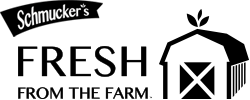While many customers simply come to our store and do their grocery shopping, others prefer to order in advance order to save time and to ensure supply. It's your choice!
How to order:
- On our homepage you find a blue banner of all main categories; click on one.

- Then you will find a second blue banner with subcategories within the category you've chosen.
- There is a search field where you can search for specific products with key words, or you can browse products by choosing a sub-category from the drop-down menu.

- Begin ordering with the “Add To Cart” at the right of each product. Note the quantity box.
- You can change the main category you are in by scrolling up just above the blue banner and clicking "Back to main product categories" or "View all products."
- When you have added to your cart all that you want, scroll to top of screen and click the cart icon, and then “cart” in the blue box.
- This will take you to the filled shopping cart, where you can review and make changes. If you make any changes to the cart, click “Update Cart” in blue box.
- Click “Checkout” in blue box. This gives you three login options:
- “Returning customer”, if you already have made an account.
- “Guest check out”: you do not need to make an account.
- “New customer”: here you need to choose a username and password.
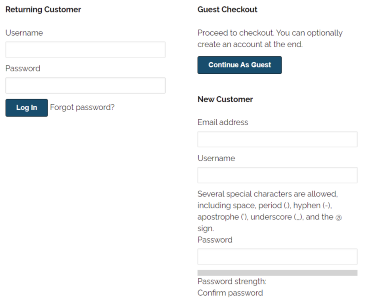
- Click your choice. Now you choose pick up OR delivery, and add customer info: name, phone number, and email address. If you've ordered for delivery, you will also give your complete street address.
- Then click “Continue to review” in blue box. If you chose “pick up” in the previous step, then choose the desired date for pick up (delivery dates are greyed out). Or if you previously chose “delivery”, choose the desired delivery day and date (again, pick dates are greyed out).
- Then click “Complete Checkout” in blue box. And you’re finished!
- Note that before clicking “complete checkout” you still have the option to “go back” to change or correct anything.
Remember, you don't have to order on-line; you can also just come and do your grocery shopping. No advance order necessary.